Execute IDE install as a preparation.
Windows10
- Click "File -> New -> Project".
- Enter the project name and click "OK". (sample project name :『test』)
- After right-clicking the created project folder, click "Add New...".
- After entering the name of the Ruby file to add, click "OK". (sample file name :『test.rb』)
- Connect the board and PC using a USB cable.
- After writing the program, click the "Write" button.(Start connection....)
- Press the reset switch on the board.(labeled [RS])
- 「The process "Write" exited normally.」is displayed, it is completed.
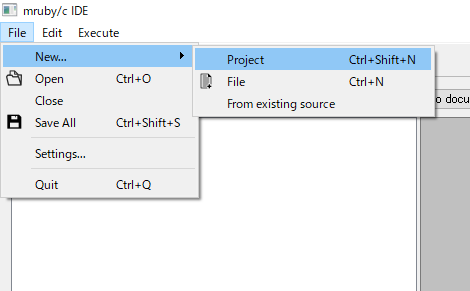
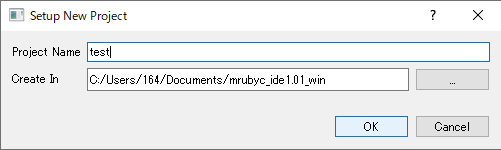
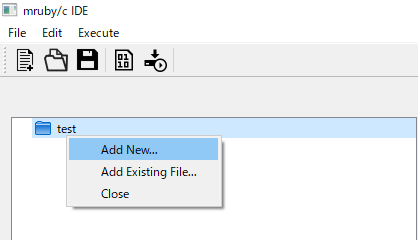
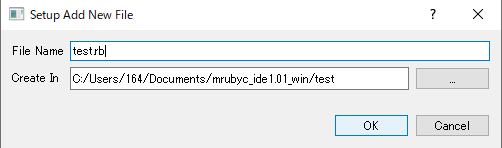

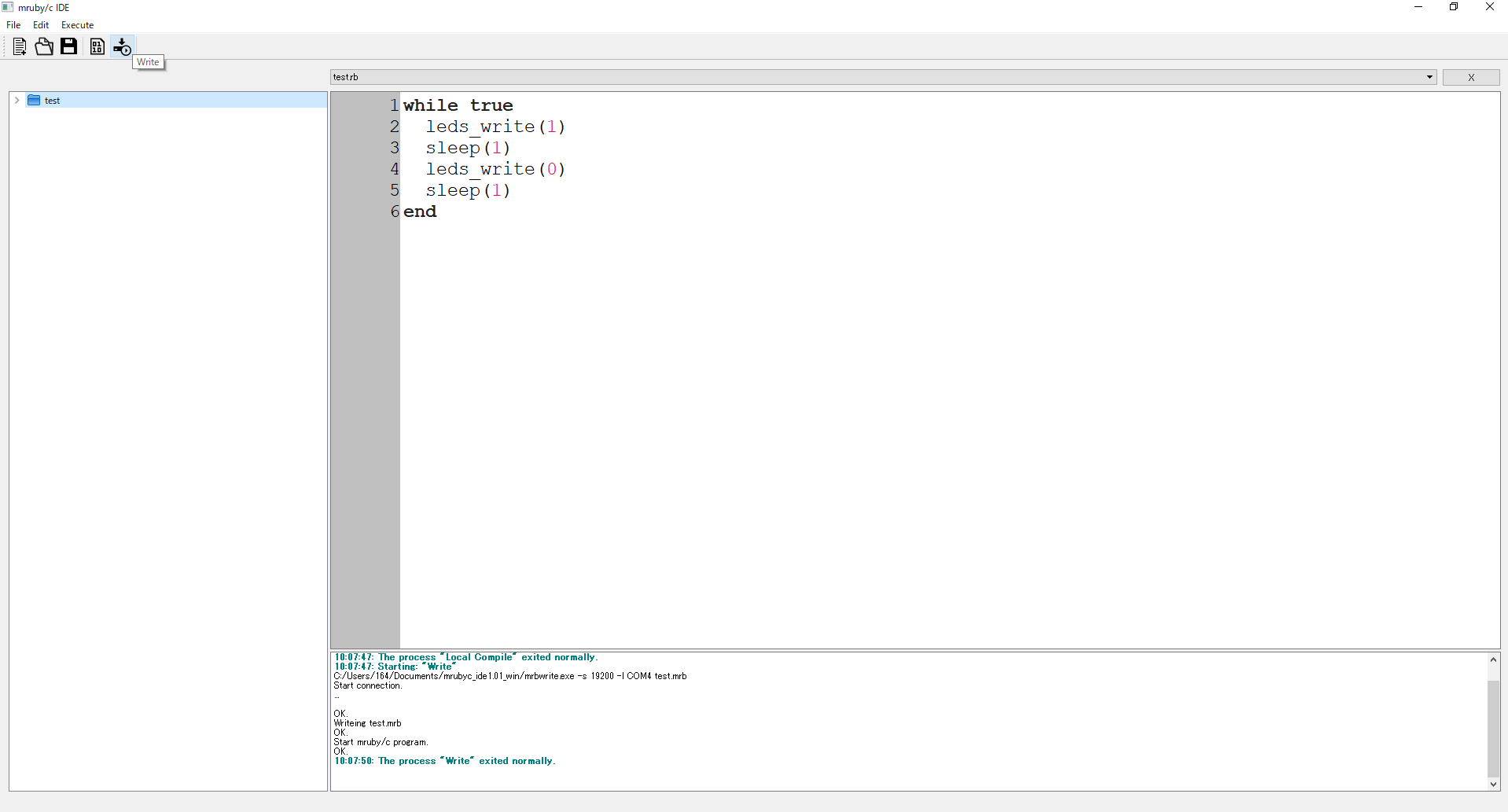
Try reinserting the USB.
Alternatively, the COM port to write to may be different.(Check the port in "Build and Deploy -> Writer".)。
